Custom Discord Voice Chats
Most of Chai's functionality revolves around custom channels made by and for members.
Making Your Own Custom Discord Voice Chat
- Join the "Create Channel" voice channel.
- Look at the text channel the bot pinged you in.
- Configure the chat.
- Pick appropriate emojis that describe the nature of your channel.
- Click ✅ to confirm you're done picking emojis.
- Type a name for your channel or click ⏭ to keep the current name.
GIF Example of Making a Custom Voice Chat
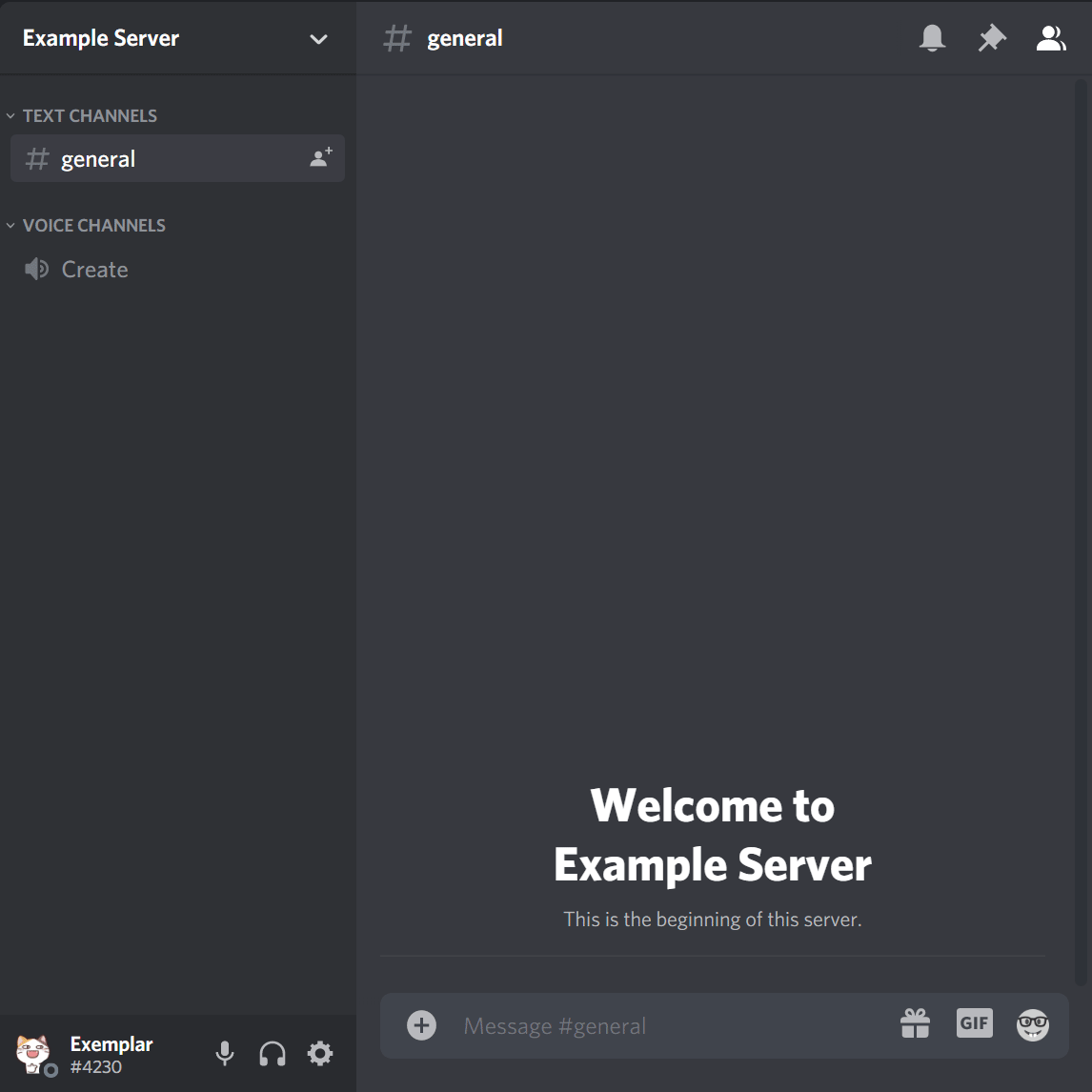
Understanding the Channel Mode Emoji
💚 Looking For More
💚 signals that you're explicitly welcoming and looking for company. This helps shy, new, and otherwise uncertain people feel more comfortable joining your channel.
Not ready to make your own channel? Look for channels marked with 💚! They're a great place to jump in and get to know the community!
❓ Ask to Join
Channels with a ❓ require permission to join.
Joining an ❓ voice channel requires permission, which you can get by typing .ask in its text channel.
Channels may be in this mode for a variety of reasons:
- limiting conversation to a manageable level
- ongoing sensitive conversations
- maintaining a comfortable environment for a specific activity
- keeping a conversation focused
- maintaining that perfect vibe 👌
Remember, if you .ask and get a "no" answer, it's nothing personal! Sometimes it’s just a bad time.
GIF Example of .asking to Join a Voice Channel
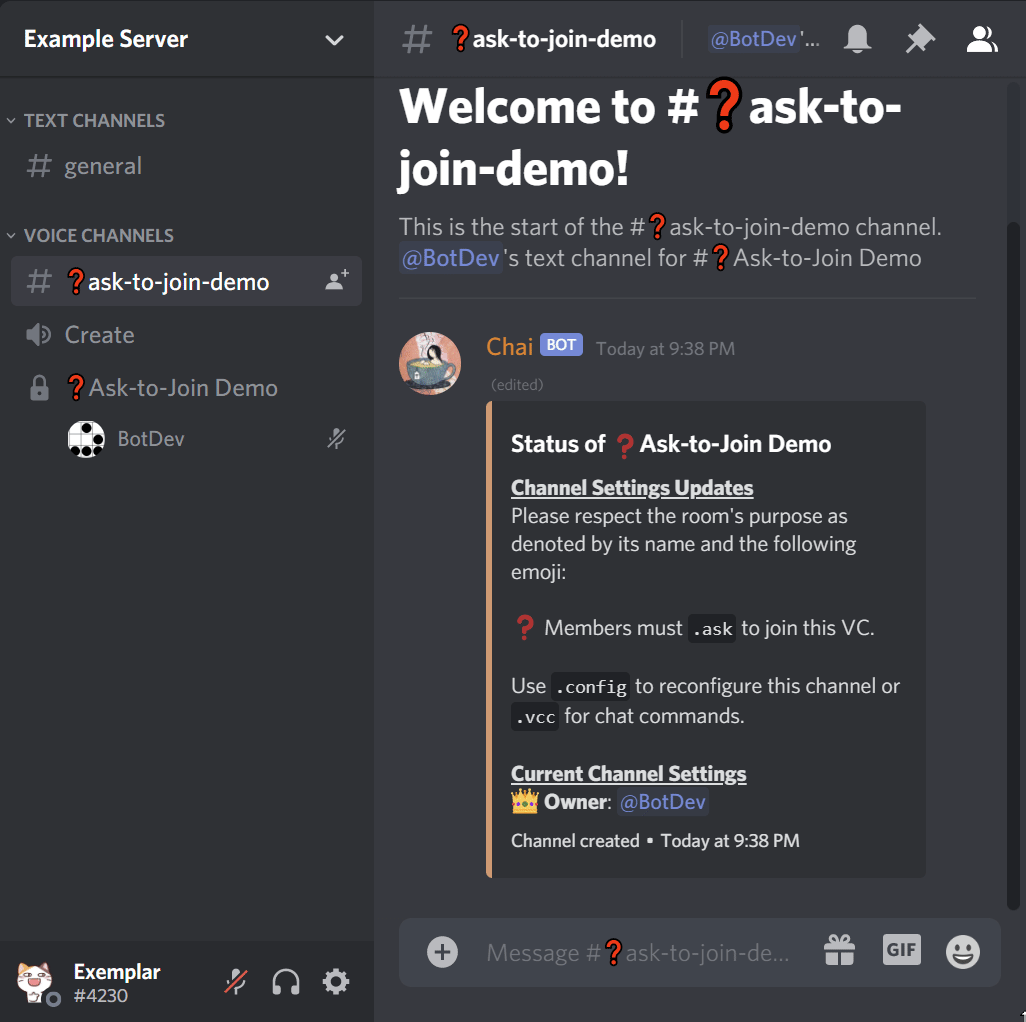
⛔ Do Not Disturb
⛔ means a channel is not looking for more members. Unlike ❓, members can't .ask to join. (Owners who would like to let someone in can manually .approve members, but if a channel is in ⛔ mode, please don't solicit them to approve you.)
🔞 NSFW
🔞 indicates NSFW content or conversation.
Some servers lock NSFW content behind a specific role. Admins of those servers canlock voice and text channels marked with 🔞 to be visible/joinable only by members with a specific role.
note
If you admin a server that disallows NSFW content, use .hide-nsfw to prevent 🔞 from showing up in configuration menus.
🎧 High Quality Audio
🎧 indicates the channel uses the server's max quality audio.
This helps people with data caps (e.g. mobile users) make more informed decisions.
Other Channel Mode Emoji
While 💚, ❓, ⛔, 🎧, and 🔞 mean the same thing across servers, server owners can add additional channel modes.
This means other emoji indicate different modes on various servers.
Admins can use .legend to to add server-specific emoji labels to their servers' channels, so keep an eye out for the meaning of those emojis by looking at Chai's messages in those channels!
Suppose you see a channel labeled with 🤐 and 🎮 and are curious what those indicate. If you check the text channel with those labels, you'll find a post from Chai like what's pictured below.
The red arrows show you a description for those labels.
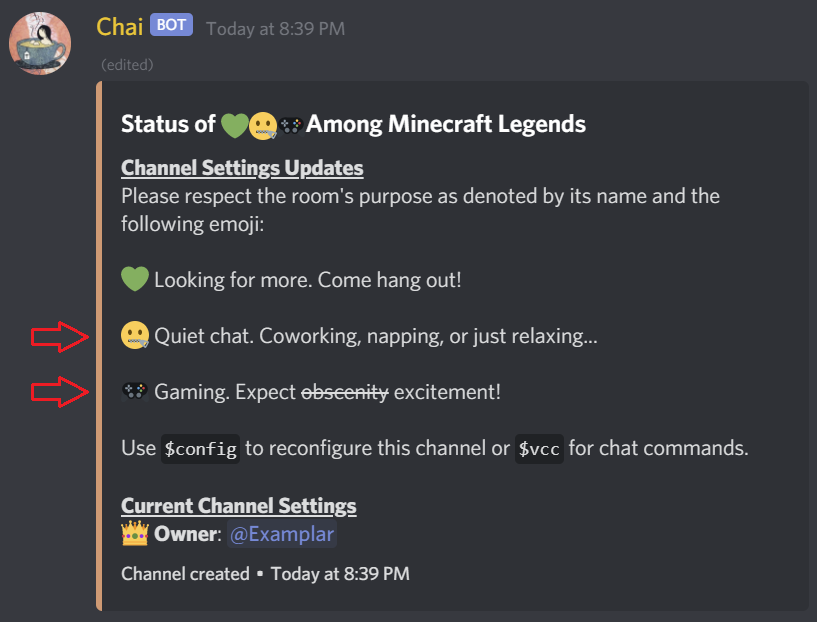
Managing Your Own Voice Chat
You can use the following commands to manage your chat.
| Command name | Command purpose |
|---|---|
.config | Open a menu that to adjust a channels modes, emoji, and name. |
.deputize | Allow someone else to manage your channel. |
.approve | Allow a member to join a ❓ or ⛔ channel. |
.mute | Prevent a member from speaking in your channel. |
.deny | Prevent a member from connecting to your channel. |
.xfer | Transfer ownership of your channel. |
.cap | Limit the # of users who can join your channel. |
.status | Report mute, approval, etc. status for a channel. |
Event Hosting Commands (Requires Premium)
These commands make it easier to run user-driven commands on your server.
Presenter
This command designates a member as able to speak and stream regardless of a channel's audio or stream mute status.
.presenter [@userMention1 @userMention2 ... @userMentionN]
Example usage: .presenter @PNorvig @PWinston @SKhan @SMetz
Mass Mute
This command prohibits everyone but the channel owner, deputies, and presenters from speaking.
.mass-mute
Video Mute
This command prohibits everyone but the channel owner, deputies, and presenters from streaming (turning their web cam on or sharing their screen).
.video-mute
note
Discord caps voice channel capacity at 25 members when any member is streaming. This command helps prevent that from happening by accident.